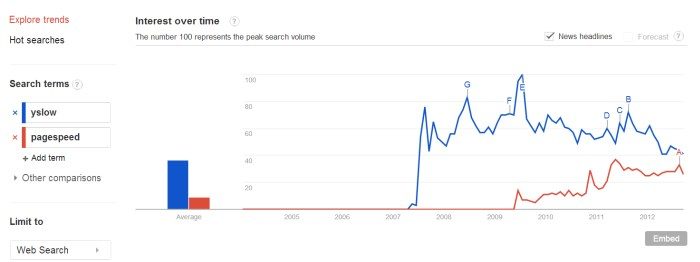Is Google Slowing your Website down?
How do you leverage browser cache for Google analytics. Since Google added page load times to its ranking system It is ironic that the google analytic code should slow your site down.
Use this safe Google Tool to test your Site for Speed and then read below for some solutions.
[iframe src=”https://developers.google.com/speed/pagespeed/insights/” width=”100%” height=”500″]
Contact me if you need some help.
The short answer is to host it on your own server and download the latest script from Google daily. This way you get to cache the java script as well as cache it,
Google Analytics can be tamed
Here is a step by steip process:
First you need the Google analytics code which you can get by typing google-analytics.com/ga.js This is quite a large script and you can see WHY it slows your site down right away.
Secondly you will need to create a file on your hosting account, create the file in the root folder of your domain.Call it whatever you like as long as it ends with .js
I just called it ga.js
Next, copy all that information from the Google analytics code, just press (control A) and save it inside the file you just created on your hosting account. You can do that via FTP or through Cpanel, Godaddy file manager and whatever other set up hosting companies use.
So that’s the first part out of the way, whats next…
Now that we have the script on our hosting account, we need to make sure it works.
Grab you Google analytics script which would look like this:
<script type="text/javascript">
var _gaq = _gaq ¦¦ [];
_gaq.push(['_setAccount', 'UA-XXXXXXXX-X']);
_gaq.push(['_trackPageview']);
(function() {
var ga = document.createElement('script'); ga.type = 'text/javascript'; ga.async = true;
ga.src = ('https:' == document.location.protocol ? 'https://ssl' : 'https://www') + '.google-analytics.com/ga.js';
var s = document.getElementsByTagName('script')[0]; s.parentNode.insertBefore(ga, s);
})();
</script>
Look near the bottom where it says ‘.google-analytics.com/ga.js’; change it to yourdomain.com/ga.js or whatever you called your script. Then it would look something like this
<script type="text/javascript">
var _gaq = _gaq ¦¦ [];
_gaq.push(['_setAccount', 'UA-XXXXXXX-X']);
_gaq.push(['_trackPageview']);
(function() {
var ga = document.createElement('script'); ga.type = 'text/javascript'; ga.async = true;
ga.src = ('https:' == document.location.protocol ? 'https://ssl' : 'https://www') + '.diywpblog.com/ga.js';
var s = document.getElementsByTagName('script')[0]; s.parentNode.insertBefore(ga, s);
})();
</script>
Refresh your page when complete and right click to view you source and scroll to your google analytics code to make sure it is there. Also enter your google analytics code in to your browser and it should load the same content as the analytics link above.
How do we update the script
There are two options here, the first is you could copy the google analytics script by typing in google-analytics.com/ga.js and copy its content each day to make sure your up to date, or we can employ the powers of cron.
What is cron?
Cron is in simple terms a way of executing commands or scripts on a daily, weekly, monthly, yearly basics to perform automated tasks. What we want to do is set up an automated task to download Google analytics java script each day to make sure it is up to date.
Create another file and call it something like ga-cron.php and save it to the same place you saved the Google analytics code which should be your root folder. Then copy this code in to the folder and save. You will only need to make one change, Where is says Insert absolute path to the file here.
Usually the absolute path can be found on your dashboard but to quickly find it if its not clearly stated is to enter your domain in to that line followed by the ga.js or whatever name you used for you Google analytics script. Then run this script by typing in your browser, https://Your-domain-name.com/ga-cron.php When you do this the script will execute, but there will be errors, one of them will be about using https. Copy the bold error because that contains your absolute path and change it as necessary.
Once you can run the script with out error then your good to move on to the final part.
Note: for the ga.js file make it writable.
<?
// script to update local version of Google analytics script
// Remote file to download
$remoteFile = 'https://www.google-analytics.com/ga.js';
$localfile = 'ENTER YOUR ABSOLUTE PATH TO THE FILE HERE';
//For Cpanel it will be /home/USERNAME/public_html/ga.js
// Connection time out
$connTimeout = 10;
$url = parse_url($remoteFile);
$host = $url['host'];
$path = isset($url['path']) ? $url['path'] : '/';
if (isset($url['query'])) {
$path .= '?' . $url['query'];
}
$port = isset($url['port']) ? $url['port'] : '80';
$fp = @fsockopen($host, '80', $errno, $errstr, $connTimeout );
if(!$fp){
// On connection failure return the cached file (if it exist)
if(file_exists($localfile)){
readfile($localfile);
}
} else {
// Send the header information
$header = "GET $path HTTP/1.0\r\n";
$header .= "Host: $host\r\n";
$header .= "User-Agent: Mozilla/5.0 (Windows; U; Windows NT 5.1; en-US; rv:1.8.1.6) Gecko/20070725 Firefox/2.0.0.6\r\n";
$header .= "Accept: */*\r\n";
$header .= "Accept-Language: en-us,en;q=0.5\r\n";
$header .= "Accept-Charset: ISO-8859-1,utf-8;q=0.7,*;q=0.7\r\n";
$header .= "Keep-Alive: 300\r\n";
$header .= "Connection: keep-alive\r\n";
$header .= "Referer: https://$host\r\n\r\n";
fputs($fp, $header);
$response = '';
// Get the response from the remote server
while($line = fread($fp, 4096)){
$response .= $line;
}
// Close the connection
fclose( $fp );
// Remove the headers
$pos = strpos($response, "\r\n\r\n");
$response = substr($response, $pos + 4);
// Return the processed response
echo $response;
// Save the response to the local file
if(!file_exists($localfile)){
// Try to create the file, if doesn't exist
fopen($localfile, 'w');
}
if(is_writable($localfile)) {
if($fp = fopen($localfile, 'w')){
fwrite($fp, $response);
fclose($fp);
}
}
}
?>
Finally we need to set up the cron
The cron is simply gonna execute the php code above.
For Godaddy you can do this by going to content—> cron job manager.
Select create cron: give it a name: select update frequency.
I set mine to every hour, but you can do it once a day or once a week, its up to you.
Where it says command, don’t type anything in there, just select browse and select the php file you created then save.
Simple.
For Cpanel select cron jobs.
Select common settings to set a frequency.
Then you need to type the command which should be something like
php /home/username/public_html/ga-cron.php
Fill in the appropriate information.
General points
I would run the cron at 5 minute intervals at first and check the modification time of the Google script which you have on your server, if it changes by itself then you are good to go.