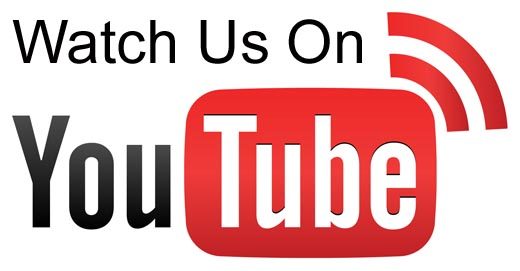Your own Tube Channel can be a wonderful way to display your Product, Service you sell or supply.
Here are just 5 Reasons why you should have your Own YouTube Channel. (the sixth reason is that is it free 🙂
YouTube can serve as a powerful extension to your personal or business branding.
You Can Share Your Expertise in a More Effective Format: Video
You have a lot of expertise to share with the world from your own unique experiences. By showing off your expertise in a video format, you can be showing off your entire package, not just your writing skills. Do people say that you present well in front of others or have a knack for speaking? Is your profession naturally outward-facing? If so, video may be a better personal branding platform for you when compared to the written world of a normal blog.
Get Found More Easily: YouTube is the 2nd Most Popular Search Engine After Google
If you want to be found on Google, why wouldn’t you want to be found on YouTube?
It’s Easy: You Don’t Even Need Your Own Content to Start!
Record any Video on your Phone or Camera, upload it to your Channel, show it to the World or embed it into your Website. DONE.
Easier way to start? Just favorite another video that aligns with your brand and it will show it up in your channel.
Helps Further Differentiate Your Brand…Especially if You are in Transition
Using video as part of your advertising strategy, while not being new, is still considered cutting-edge for a lot of business’s. Taking this one step further by creating compelling videos on a YouTube channel can only help further differentiate yourself from the crowd…and the people that are competing for the same market that you are!
People Love to Watch and Share Videos!
If there’s one reason why YouTube became as big as it is now, it is because people love to watch and share videos! Don’t you want this power to work in favor of your personal brand?
How to create your Own YouTube Channel.
The process for establishing your own YouTube channel takes just a few minutes. You’ll then want to customize the channel by adjusting a handful of options, uploading your photo or logo, and linking your channel with your other online social networking accounts, like Facebook, Twitter and Google+.
First, you need to create your free Google account. If you’re starting a YouTube channel for your business, set up a separate Google/YouTube account from scratch, using a unique and non-personal email address. That way someone else from within your organization can run the channel without you having to give out your personal Google account username and password. Keep in mind, only one YouTube channel can be associated with each Google account.
Currently, there’s no such thing as a specialized business account or YouTube channel for businesses. So you’ll need to customize a standard YouTube channel’s settings so that it best caters to your audience and showcases your business, its image and brand, and your videos.
To create a unique Google account, follow these steps:
1. Launch any web browser on your computer that’s connected to the internet and visit www.youtube.com.
2. From the YouTube homepage, click on the “Sign In” link that’s displayed near the top-right corner of the screen.
3. When the YouTube “Sign In” screen appears (with the Google logo in the upper-left corner), click on the “Create an Account” button that’s displayed in the upper-right corner. You’ll be prompted to first create a new Google account.
4. At the “Create a New Google Account” screen, fill in the fields. You’ll be asked to enter your first and last name. Then you’ll be instructed to choose a unique Google username. Next, create and confirm a password for the account, enter your birthday and gender, as well as your mobile phone number and current email address. If you’re creating a YouTube channel for your business or service, for example, don’t use a personal email address when prompted for your current email address. Select your location from the pull-down menu, and then agree to the “Terms of Service” that are listed on the screen. Click the “Next Step” button to continue.
The Google username you select will also become your YouTube channel name, and a free Gmail address will be issued to the account. Use your business name as your username or choose something that’s clever and that your intended audience will identify with. The channel name/username should be easy to spell and something that people will remember. If your YouTube channel will be promoting a product, for example, consider using the name of the product (assuming it is not copyrighted or trademarked by someone other than you or your business) as your username.
5. Next, you’ll need to create your Google Account Profile. This includes uploading an optional profile photo. Click on the “Add Profile Photo” button to do this, then click on the “Next Step” button to continue. If you’re creating an account for your business or organization, upload a company logo or product photo, as opposed to a personal photo or headshot.
6. Once you establish your Google account, click on the “Back to YouTube” button.
7. Within a few minutes, you’ll receive two emails from Google. One will ask you to verify your current email address. Simply click on the link provided within the email to do this. The second email you receive will contain details about your new Gmail account. Save the information within this email for later reference.
Transform Your Google Account into a YouTube Channel
Using your Google account (which also serves as your YouTube account for watching videos), you can easily establish and customize your own YouTube channel, and then populate it with your own videos. Follow these steps to create a free YouTube channel once you have a valid Google account set up.
1. Access www.youtube.com, and sign in using your Google account username and password. The main YouTube home screen will be displayed.
2. Near the upper-right corner of the screen, you’ll see your account profile picture. Click on it to reveal the Google Account Menu, which will also be displayed near the top-right corner of the screen.
3. Click on the “My Channel” link in the upper-right portion of the screen. The “Create Your YouTube channel” screen will be displayed. From this initial screen, you’ll see your profile photo, as well as your username and/or first and last name displayed. Click on the “Edit” link that’s associated with the “From Your Google Profile” option in order to customize your Google profile, which will be your identity containing public information about you that people will see online.
4. Under the “Activities you’ll share on your channel” heading, you’ll see four options, labeled “Like a video,” “Comment on a video,” “Favorite a video,” and “Subscribe to a channel.” Add a checkmark to the checkbox that’s associated with each activity you want people who visit your YouTube channel’s page to be able to do.
5. Click on the “OK, I’m Ready to Continue” button. Your YouTube Channel has now been created. The next step is to start populating your channel by uploading videos to it.
Need Help implementing this? If you do not have the time nor the technical know-how please contact me and I will gladly help to set up your YouTube Channel (you will need to provide the Videos).